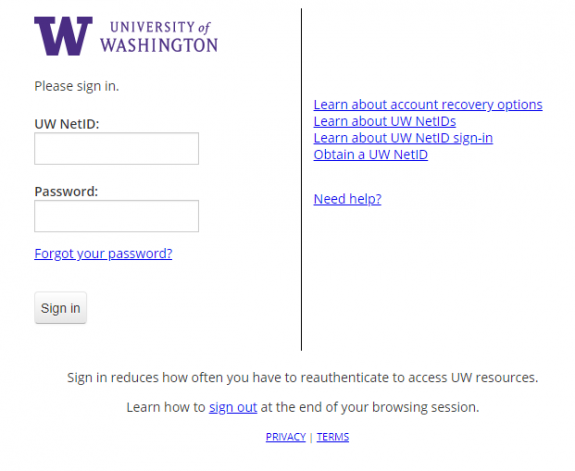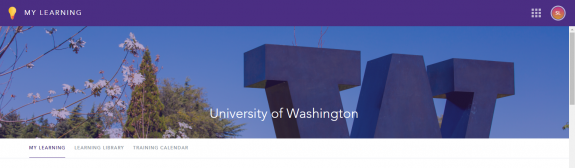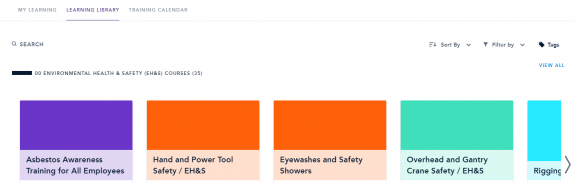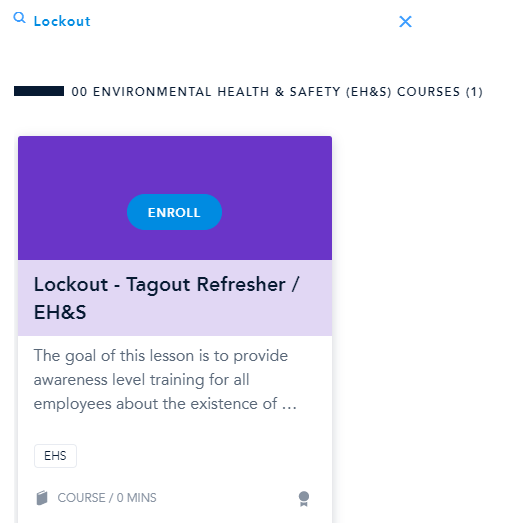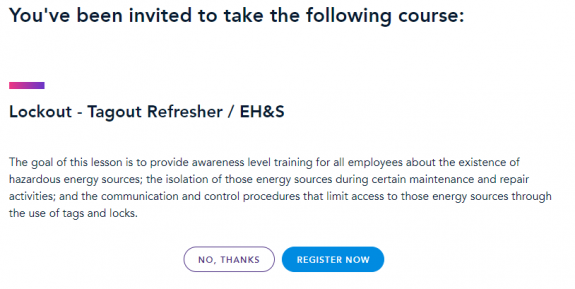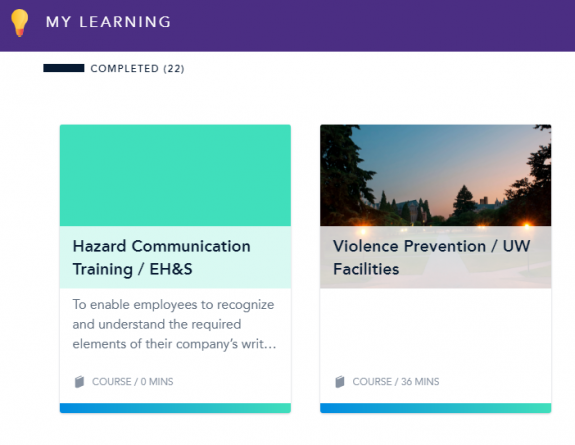Step 1
Go to the Bridge login page: https://uw.bridgeapp.com/login/
Step 2
You will be redirected to log in with your UW NetID. Log in with your UW NetID.
Step 3
This will open Bridge My Learning page. You will see here any courses that have been assigned to you and any courses that you have already completed.
Step 4
You can use the Learning Library tab to find courses to enroll in. You can also use the Search feature to look up classes.
Step 5
Once you have found the course you want, hover your mouse over the class box and click "ENROLL".
Step 6
This will take you to a Registration page. Click "REGISTER NOW" to start the class.
Some courses open in a new window. Make sure you have disabled popup blockers or you will not see that new window open.
Once you have completed a course, you will see it listed in your "COMPLETED" courses section.
Go to our Online training links page to find links to all the required Bridge trainings.